Today we present you a detailed step-by-step guide on how to Use Amlogic USB Burning Tool, to flash or upgrade the firmware of your Android TV Box.
(NOTE: mySATBOX.TV is not responsible for problems caused by a firmware change. If your equipment is working well, don't change.)
Download the latest: AMLogic USB Burning Tool V2.1.7.1
Follow the below steps carefully:
- Extract the downloaded .zip file.
- Installing Drivers: Once extracted, go to the folder WorldCup_Device where you will find a file called InstallDriver.exe. Execute the same. This step will install the necessary drivers.
- Installing the Amlogic USB Burning Tool: In the folder USB_Burning_Tool, you will find a file called USB_Burning_Tool.exe. Double click and install the same.
- Open the tool and Click the second icon on the top bar to reveal the option for changing the language.

- Put your device into recovery mode and connect to your PC:
- Put your Android TV Box into recovery mode. This may differ from different models. Some models have little reset holes and some others have buttons on the bottom of the device.
- Connect the Android TV box to the PC when it is in recovery mode. If done correctly you will have a connect success like in the image below:

Import your firmware image to the tool. Locate your firmware .img file with the file tab on the top left-hand side. Use the ‘Import image’ option.
 Untick the overwrite key: It is very important that you untick the overwrite key box on the right-hand side of the screen like in the image below:
Untick the overwrite key: It is very important that you untick the overwrite key box on the right-hand side of the screen like in the image below:
- Start the firmware update process by clicking on the Start Button in the top right-hand side corner.

- Click stop when the Android TV box has finished updating the firmware.
- Done!
If your TV box has any issues you can always follow this guide to fix the TV box issues in an easy way. This is the easiest way to flash and upgrade the firmware using Amlogic USB Burning Tool.










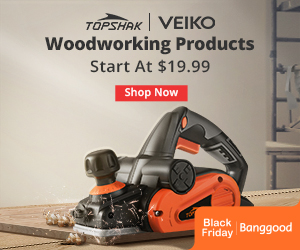
No comments:
Post a Comment