How To Setup Subtitle Services in KODI (XBMC)
STEPS:
From XBMC's home screen, go to Settings -> Video -> Subtitles. There you will see the new subtitles settings.
Select the languages you want to get when searching for subtitles. For the time being there is no way of selecting order (or main language for that matter) so the search results will be shown in whatever order your service of choice (we’ll come to that) decides it fits.
Select either default Service for TV Episodes and Movies to select the default service or download extra services.
Here you can select the default service to use. If the list is still empty you can hit the "Get more"button to download additional services.
Here you see the available list of subtitle services to download. Simply click on it to install the currently selected. If no subtitle services show up in this list you need to do the following one time: Add-on_manager#Empty_repository_list. After that you can go back to step 1 and repeat the process.
After you have installed several services you can select the default one to use.
Each subtitles module might have additional settings (for example you have options to enter your login info in podnapisi). To change this you have to go to each service options through Settings -> Add-ons -> Enabled Add-ons -> Subtitles -> select the service add-on -> Configure


















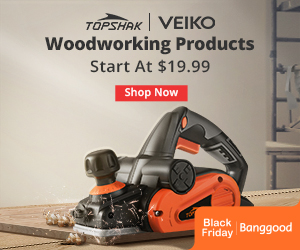
No comments:
Post a Comment