How To Recover PrismCube Ruby after a failed flash
With this how to you can recover your PrismCube Ruby box if the flash process of an Image is corrupted and the fan is on and the led is red.
First of all, you should get ready the items you will need to make a recovery:
- a jumper like the one in the the following photo:
- a null modem cable (9 PIN) to connect your PC and PrismCube Ruby and a USB-to-serial converter if your PC doesn't have a serial port
- terminal software: Tera Term (attached in this thread)
- necessary loaders and files (attached in this thread)
Preliminary Step: get all the necessary software and files:
- download Tera Term from this thread and install it on Windows PC: you should unzip it and it's ready to be used :)
- download UART Loader (uldr.bin.zip) and unzip it into a temporary folder
- download U-Boot (u-boot.zip) and unzip it into a temporary folder
- download LATEST Emergency Update from official Marusys server (http://update.prismcube.com/Ruby/) and unzip into a temporary folder
First step: open the box
- Disconnect the power supply from the box
- Open the box with care and remove the cover. You should see the mainboard
- locate the jumper JP9 (UART_BOOT) and insert the jumper on the pins. Here is the photo of the mainboard with the JP9 located into a green circle (thanks to Paolino for the photo):
- connect your null modem cable between the box and the PC
Second step: use Tera Term
- open Tera Term and you will see the "Tera Term New connection" panel:
- Put "Serial" and select the COM port you are used to connect the null modem cable and press OK
- The Tera Term main program window appears:
- now it's time to setup serial port speed: click on Setup -> Serial Port and the corresponding setup panel appear:
Select into "Baud Rate" the value 115200 and confirm with OK.
- Download from http://update.prismcube.com/Ruby/ the LATEST official Emergency Update image, unzip it and place the "update_ruby" folder into a USB pendrive FAT32 formatted
- Connect the USB stick on your box
- Connect the power cable to your box: you will see something appear on the Tera Term window:
You can see the "C" letters continue to be printed on the console screen: it's a very good sign, and means that the box is waiting for something.
- Now select File -> Transfer -> YMODEM -> Send and select uldr.bin.uartboot_img extracted from uldr.bin.zip
This will transfer the file to your box ...
- Now there is more info on the console screen:
Now the box it's waiting for U-Boot file to proceed.
- AGAIN select File -> Transfer -> YMODEM -> Send and select u-boot.bin extracted from u-boot.zip
This will transfer the file to your box ...
- after uploading U-Boot, the console screen changes and the box will start to AUTOMATICALLY flash the Emergency Image:
TAKE CARE ON THE LINE "scanning bus for storage devices..." because not all USB disks are recognised as valid and in this line it will be reported how many USB stick are detected and automatically used. If you see something different than "1 Storage Device(s) found" you MUST repeat all the steps above with another USB stick.
The box now continues it's internal operations as if you had flashed it the usual way with the Emergency Update.
At the end of this step, the display shows the usual "Remove USB".
Now power off the box and remove the jumper on JP9.
Now you can power on your box as usual :) and refit the cover, after you have checked that the box is working correctly.






















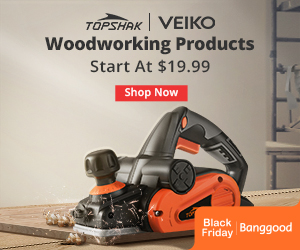
No comments:
Post a Comment