How to convert settings from E2 to PrismCube format and from PrismCube to E2.
1} First make sure your E2 settings are correctly formatted, they must have all bouquet and the satellite.xml files.
Copy all files into a folder named "enigma2" and then send this folder to /tmp on your PrismCube.
2} Press the menu button and then select BH Tools
In this menu you will see 2 options:
- Import E2 settings
- Export E2 settings
I } Import E2 settings
I.a} Select Import E2 settings, if your settings are not the correct format (i.e in the directory tmp/enigma2) you will get an error message.
If all is good your PrismCube will start work on converting your settings, this can take 10-15 mins on average, but has been known to take over 45 mins with a full motorised settings list.
I.b} When in progress you will see this info
When conversion is complete the PrismCube will update your channel list
I.c} You will be asked to reboot the PrismCube in order to reload you changes
I.c} Now your new settings are ready to work on your new PrismCube
II} Export E2 settings
II.a} This menu gives you the option to convert your PrismCube settings to Enigma2 format so that you can use channel editors such as dbedit, dreamset, etc.
Converted files will be found /tmp/export_settings
II.b} Select Export E2 settings, you will be asked to confirm that you want to start the conversion now, and it will tell you that it wil take around 10-20 mins to convert
II.c} When finished use your ftp program and go to the directory /tmp/export_settings.
Copy the folder to your computer and edit with your favourite channel editor to setup your favourite bouquets.




















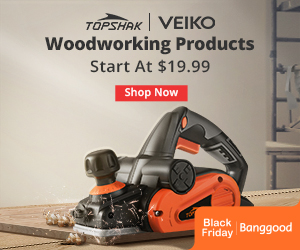
No comments:
Post a Comment