In this guide we will show you how to install the OScam for Android OS in the Amiko A5, and how add a line to it »
What you will need:
Procedure:
- Download to our PC the OScam Softcam,
- We will extract it if it is in zip or rar format and we send the file OScamNew_xxx.apk to a usb pen (formatted FAT32),
- We put the pen in the device and through the Home Menu/File List/ and then choose our USB PEN and click on the OScamNew_xxx.apk to install, click on Install.
- At the end of installing we have to open the application and go to the Web Interface tab, because there will indicate how to access the OSCam configuration page from the PC, and shows the user and passw and the page url, in my case as you can see the url is: http://192.168.0.197:8888/
- Now you will need to use your PC, to configurate the OScam.
- Then we put the url in our browser of the pc and we put the user and password already mentioned, and we go to the tab » Files » oscam.server and here we will put your lines.
- As you can see already have data there do not erase this data put below these data.
How to add a Cline to OScam:
Let's imagine that I have the following CLine to get into OSCam: C: host.com 12000 xxxxxx xxxxxx
And here you can see how to convert to the OSCam format, take note that it is server url and then comma the port, can copy the example and change to your line (s). The only 3 fields that you have to change according to your line are the following: device, user, password.
[reader]
label = XXX
protocol = cccam
device = host.com,12000
user = xxxxxx
password = xxxxx
inactivitytimeout = 30
group = 1
cccversion = 2.1.2
ccckeepalive = 1
label = XXX
protocol = cccam
device = host.com,12000
user = xxxxxx
password = xxxxx
inactivitytimeout = 30
group = 1
cccversion = 2.1.2
ccckeepalive = 1













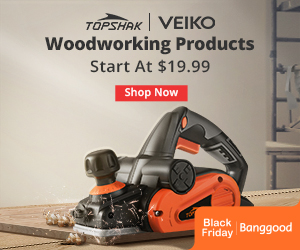
Not funkction oscam..... :-(
ReplyDeleteInstall the lastest version: https://www.mysatbox.tv/2020/03/emu-oscam-v11576-ipk-deb-for-e2-mipsarm.html
Delete