As more and more requests come to multi-boot, here is a quick reference guide:
EgamiBoot 2.0
For in EXT 4 formatted hard disk or USB stick!
- Very light and easy multiboot plugin by Egami TEAM
- 2.0 EgamiBoot support UBIFS Images
- Support for the installation of Xtrend Images
- Support for the installation of VENTON Images
- Support for the installation of Clarke Tech Images
- Support for installing VU + Images
- Support for installing DMM Images
WARNING!
If you use image from DMM -
You can only use images that are in front of commpiled Enigma2 source code originated.
Enigma 3.2, 3.2.1 and later has built a genuine check ... sorry ... impossible for the moment.
Tested VU + Image:
- Black Hole 1.6.7 - 1.6.7-blackhole bm750_usb.zip
- VTI - VTI-image-bm750-20120208142419_usb.zip
- All OpenPLi (not year-end!)
- Official VU + 6.0 - vuplus-image-bm750-20120226180342_usb.zip
Tested DMM image:
- OpenAAF - openaaf-1.0-DM800SE 20120226.nfi
- EDG Nemesis - EDG Nemesis2.1-DM8000 e2-OE (1.6) _15-02-2011-16-16.nfi
- Peter Pan v2.1 - PeterPan-Neverlan.v2.2-DM800HDse.nfi
- All based on OpenPLi
STEP 1: PREPARING HARD DRIVE:
There is a need 1) a USB stick or HDD in EXT4 format and mounted.
2 format) to go into
Menu-> Settings-> System-> fixed platform> initialization
- The available medium is shown
3) Press OK, then red to initialize.
Now you can exit the menu.
4) Press Yellow, in the open window you can see the progress of the initialization
5) go to work in
- The medium is formatted
- Confirm the green button - Upon completion of
6) go to the main menu -> EgamiBoot
You can see the box connected to the media -> Select the USB device you have just formatted and press the red button. You will be asked if you really want to install -> select Yes
7) Go back to EgamiBoot menu and you will see the following:
Now, using an FTP software, upload a ZIP archive as a compressed image to / media / egamiboot / EgamiBootUpload. In EgamiBoot you can select the appropriate image and install it using the green button.
Now you can rename your image or simply press the left arrow to get to the original name.
the last point, one can determine whether the settings that are on the box should be taken. I recommend to no (no takeover).
Some images can not tolerate other settings and it will crash. If everything is set up, install the red button.
After the image has been installed, the box reboots and you see a menu
Use the arrow keys up / down to move to your bootable image. Confirm with OK. The box boots the appropriate image.
After that, configure the basic settings and may even import a list of channels.









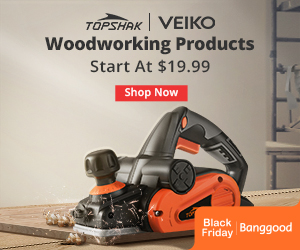
No comments:
Post a Comment